Webmin is a web-based interface for system administration for Unix. Using any browser that supports tables and forms (and Java for the File Manager module), you can setup user accounts, Apache, DNS, file sharing and so on.
Webmin consists of a simple web server, and a number of CGI programs which directly update system files like /etc/inetd.conf and /etc/passwd. The web server and all CGI programs are written in Perl version 5, and use no non-standard Perl modules.
Installing Webmin in Debian
#apt-get install webmin webmin-core
After the installation If you want to access webmin from any machine in your network edit the /etc/webmin/ miniserv.conf file change the “allow” option
allow=127.0.0.1 to allow=0.0.0.0
If you want to restrict webmin for only your network you can do in this allow option
Once you change this and save your file and restart the webmin using following command
#/etc/init.d/webmin restart
Go to your browser and type:- https://ipaddress:10000 and you can login using the debian linux root as username and password for root.
If you ou need any webmin modules for your applications you can download from here
Update Webmin online from your machine
Click on Webmin Configuration under webmin tab from here click on Upgrade Webmin and select the Latest version from www.webmin.com option now click on upgrade webmin button this will start the webmin upgrade from webmin site
Downloading http://www.webmin.com/download/webmin-1.290.tar.gz ..
Downloading http://easynews.dl.sourceforge.net/sourceforge/webadmin/webmin-1.290.tar.gz (10324511 bytes) ..
Received 1024 bytes (0 %)
Received 1033216 bytes (10 %)
Received 2065408 bytes (20 %)
Received 3097600 bytes (30 %)
Received 4130816 bytes (40 %)
Received 5163008 bytes (50 %)
Received 6195200 bytes (60 %)
Received 7227392 bytes (70 %)
Received 8260608 bytes (80 %)
Received 9292800 bytes (90 %)
Received 10324511 bytes (100 %)
.. Download complete.
No package signature verification done.
Running setup.sh script to upgrade Webmin .. Please wait a minute until it is complete before continuing.
Other available options
From local file
From uploaded file
From ftp or http URL
Installing Webmin from latest .deb package
You can download latest .deb from here
#wget http://prdownloads.sourceforge.net/webadmin/webmin_1.290.deb
#dpkg --install webmin_1.290_all.deb
the install will be done automatically to /usr/share/webmin, the administration username set to root and the password to your current root password. You should now be able to login to Webmin at the URL http://localhost:10000/
Installing Webmin in Ubuntu
You can use the above procedure but if you want to install latest version you can download from webmin site download section
Prerequisites
Perl 5 interpreter and libnet-ssleay-perl
#apt-get install perl5 libnet-ssleay-perl
Now you need to download the latest webmin from the above downloadlink
Download ‘webmin-1.290.tar.gz’ (at the time of writing) to some location in your machine ex:- /usr/local/src
#wget http://prdownloads.sourceforge.net/webadmin/webmin-1.290.tar.gz
#cd /usr/local/src
#tar xzvf webmin-1.290.tar.gz
#cd webmin-1.290
#sh setup.sh
This will start the installation and now it will prompt for several questions answer them as follows
Config file directory [/etc/webmin]:
Leave as default, or change as you wish
Log file directory [/var/webmin]:
Leave as default, or change as you wish
Full path to perl (default /usr/bin/perl):
Leave as default, or change as you wish
Operating system:
Enter ‘6′
Version:
Enter ‘6′
Web server port (default 10000):
This is where you can start to make webmin more secure then the standard install you get with apt-get, Synaptic, or RPM. Leave as default or change it to what ever port you want.
Login name (default admin):
It is ‘admin’, so you can leave it as that, or put in any name that you like.
Login password:
By creating the user above and giving it a password, you have now made it so you will not need to log into webmin with root.
Password again:
enter your password again
If you did not install ‘libnet-ssleay-perl’ you will get the following message:
‘The Perl SSLeay library is not installed. SSL not available.’ You can continue with the install, but it would be more secure if you install sslrelay.
Use SSL (y/n):y
Choose yes here
Start Webmin at boot time (y/n):y
select here y
At this point it is going to configure things, install things, and create things…
It will then tell you that you can log in to https://hostname:10000 and to accept the certificate.
Webmin User Password Change
If you want to change root password in webmin use this included Perl script:
# /usr/share/webmin/changepass.pl /etc/webmin root
If you want to install any standard modules you can download from here
If you want to install third party modules you can download from here
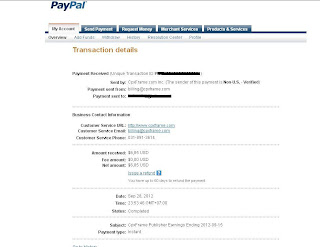 Nah sekarang adalah hari pembayaran pertama dari CpxFrame. Tidak besar sih, tapi lumayan lah meramaikan earning web/blog. Seperti yang mereka bilang, sistem pembayaran adalah 15 term policy (tanggal 1-15 15-akhir bulan),
Nah sekarang adalah hari pembayaran pertama dari CpxFrame. Tidak besar sih, tapi lumayan lah meramaikan earning web/blog. Seperti yang mereka bilang, sistem pembayaran adalah 15 term policy (tanggal 1-15 15-akhir bulan),